Creating a project
You can create a Yii project using the Composer package manager.
We recommend starting with a project template that's a minimal working Yii project implementing some basic features. Its code is organized in a recommended way. Therefore, it can serve as a good starting point for your projects.
Installing composer
If you don't already have a Composer installed, you may do so by following the instructions at getcomposer.org. On Linux and Mac OS X, you'll run the following commands:
curl -sS https://getcomposer.org/installer | php
sudo mv composer.phar /usr/local/bin/composerOn Windows, you'll download and run Composer-Setup.exe.
Please refer to the Troubleshooting section of the Composer's Documentation if you meet any problems. If you're new to Composer, we also recommend reading at least the Basic usage section of the Composer's documentation.
In this guide, all composer commands assume you've installed composer globally so that it's available as the composer command. If you're using the composer.phar in the local directory instead, you have to adjust the example commands accordingly.
If you had Composer already installed before, make sure you use an up-to-date version. You can update Composer by running composer self-update.
Creating a project
With Composer installed, you can create a Yii project from a template by running the following command under a Web-accessible folder:
composer create-project yiisoft/app --prefer-dist --stability=dev your_projectThis will install the latest version of Yii project template in a directory named your_project. You can choose a different directory name if you want.
Tip: If you want to install the latest development version of Yii, you may use the following command instead, which adds a stability option:
bashcomposer create-project --prefer-dist --stability=dev yiisoft/app your_projectNote that the development version of Yii shouldn't be used for production as it may break your running code.
Using individual packages
You could use many Yii packages separately from the framework via Composer. Framework-specific ones have yii- prefix in their name.
Verifying the Installation
After you finish installation, either configure your web server (see the next section) or use the built-in PHP web server by running the following console command while in the project root directory:
./yii serveNote: By default, the HTTP-server will listen to port 8080. However, if that port is already in use, or you wish to serve many applications this way, you might want to specify what port to use via the --port argument:
./yii serve --port=8888You can use your browser to access the installed Yii application with the following URL:
http://localhost:8080/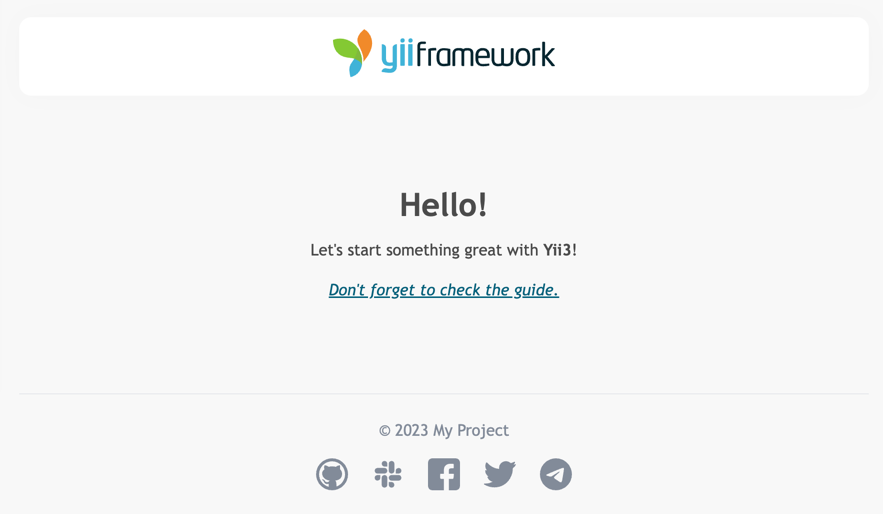
You should see the page in your browser. If not, please check if your PHP installation satisfies Yii's requirements by using yiisoft/requirements package.
Configuring Web Servers
Info:
You may skip this subsection for now if you're just test-driving Yii with no intention of deploying it to a production server.
The application installed according to the instructions should work out of the box with either an Apache HTTP server or a Nginx HTTP server, on Windows, Mac OS X, or Linux running PHP 8.0 or higher.
On a production server, we recommend configuring your Web server so that a user can access the application via the URL http://www.example.com/index.php instead of http://www.example.com/app/public/index.php. Such a configuration requires pointing the document root of your Web server to the app/public folder. In this subsection, you'll learn how to configure your webserver achieve it.
Info:
By setting app/public as the document root, you also prevent end users from accessing your private application code and sensitive data files that are stored in the sibling directories of app/public. Denying access to those other folders is a security improvement.
Info:
If your application runs in a shared hosting environment where you don't have permission to change its Web server configuration, you may still adjust the structure of your application for better security. Please refer to the Shared Hosting Environment section for more details.
Info:
If you're running your Yii application behind a reverse proxy, you might need to configure Trusted proxies and headers.
Apache
Use the following configuration in Apache's httpd.conf file or within a virtual host configuration. Note that you should replace path/to/app/public with the actual path for app/public.
# Set document root to be "app/public"
DocumentRoot "path/to/app/public"
<Directory "path/to/app/public">
# use mod_rewrite for pretty URL support
RewriteEngine on
# if $showScriptName is false in UrlManager, do not allow accessing URLs with script name
RewriteRule ^index.php/ - [L,R=404]
# If a directory or a file exists, use the request directly
RewriteCond %{REQUEST_FILENAME} !-f
RewriteCond %{REQUEST_FILENAME} !-d
# Otherwise forward the request to index.php
RewriteRule . index.php
# ...other settings...
</Directory>In case you have AllowOverride All you can add .htaccess file with the following configuration instead of using httpd.conf:
# use mod_rewrite for pretty URL support
RewriteEngine on
# if $showScriptName is false in UrlManager, do not allow accessing URLs with script name
RewriteRule ^index.php/ - [L,R=404]
# If a directory or a file exists, use the request directly
RewriteCond %{REQUEST_FILENAME} !-f
RewriteCond %{REQUEST_FILENAME} !-d
# Otherwise forward the request to index.php
RewriteRule . index.php
# ...other settings...Nginx
To use Nginx, you should install PHP as an FPM SAPI. You may use the following Nginx configuration, replacing path/to/app/public with the actual path for app/public and mysite.test with the actual hostname to serve.
server {
charset utf-8;
client_max_body_size 128M;
listen 80; ## listen for ipv4
#listen [::]:80 default_server ipv6only=on; ## listen for ipv6
server_name mysite.test;
root /path/to/app/public;
index index.php;
access_log /path/to/basic/log/access.log;
error_log /path/to/basic/log/error.log;
location / {
# Redirect everything that isn't a real file to index.php
try_files $uri $uri/ /index.php$is_args$args;
}
# uncomment to avoid processing of calls to non-existing static files by Yii
#location ~ \.(js|css|png|jpg|gif|swf|ico|pdf|mov|fla|zip|rar)$ {
# try_files $uri =404;
#}
#error_page 404 /404.html;
# deny accessing php files for the /assets directory
location ~ ^/assets/.*\.php$ {
deny all;
}
location ~ \.php$ {
include fastcgi_params;
fastcgi_param SCRIPT_FILENAME $document_root$fastcgi_script_name;
fastcgi_pass 127.0.0.1:9000;
#fastcgi_pass unix:/var/run/php5-fpm.sock;
try_files $uri =404;
}
location ~* /\. {
deny all;
}
}When using this configuration, you should also set cgi.fix_pathinfo=0 in the php.ini file to avoid many unnecessary system stat() calls.
Also, note that when running an HTTPS server, you need to add fastcgi_param HTTPS on; so that Yii can detect if a connection is secure.
NGINX Unit
You can run Yii-based apps using NGINX Unit with a PHP language module. Here is a sample configuration.
{
"listeners": {
"*:80": {
"pass": "routes/yii"
}
},
"routes": {
"yii": [
{
"match": {
"uri": [
"!/assets/*",
"*.php",
"*.php/*"
]
},
"action": {
"pass": "applications/yii/direct"
}
},
{
"action": {
"share": "/path/to/app/public/",
"fallback": {
"pass": "applications/yii/index"
}
}
}
]
},
"applications": {
"yii": {
"type": "php",
"user": "www-data",
"targets": {
"direct": {
"root": "/path/to/app/public/"
},
"index": {
"root": "/path/to/app/public/",
"script": "index.php"
}
}
}
}
}You can also set up your PHP environment or supply a custom php.ini in the same configuration.
IIS
When using IIS, we recommend hosting the application in a virtual host (Web site) where document root points to path/to/app/web folder and that Web site is configured to run PHP. In that web folder you have to place a file named web.config that's path/to/app/web/web.config. Content of the file should be the following:
<?xml version="1.0" encoding="UTF-8"?>
<configuration>
<system.webServer>
<directoryBrowse enabled="false" />
<rewrite>
<rules>
<rule name="Hide Yii Index" stopProcessing="true">
<match url="." ignoreCase="false" />
<conditions>
<add input="{REQUEST_FILENAME}" matchType="IsFile"
ignoreCase="false" negate="true" />
<add input="{REQUEST_FILENAME}" matchType="IsDirectory"
ignoreCase="false" negate="true" />
</conditions>
<action type="Rewrite" url="index.php" appendQueryString="true" />
</rule>
</rules>
</rewrite>
</system.webServer>
</configuration>Also, the following list of Microsoft's official resources could be useful to configure PHP on IIS:
lighttpd
To use lighttpd >= 1.4.24 put index.php to webroot and add the following to configuration:
url.rewrite-if-not-file = ("(.*)" => "/index.php/$0")